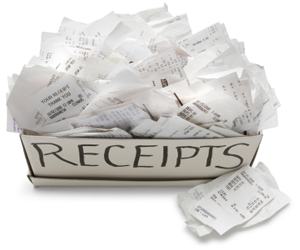The scan to email process can shave hours off of your workweek by letting you digitize paper documents and instantly share them with the appropriate parties. Today, the scanning software that comes with your desktop scanner, travel scanner and smartphone makes this option easier than ever – in most cases, you can share your scan via email with a single click.
There are 3 main ways to scan documents and email them:
1. Using a desktop scanner
When you scan a paper document using your desktop scanner, you have several options of what to do with that document once it’s scanned. While you may want to simply scan and save the file in question as a JPG, chances are you’ll also need to share scanned documents with others via email.
Most scanning software has an automatic scan to email option. Instead of saving the scanned document, then opening your email account and uploading the scanned file as an attachment, the process is much simpler.
After scanning a document, click on it to highlight it. Your scanning software will then have an email option in the toolbar – usually a command that says “scan to email” or “forward as email.”

Your scanned document will then automatically be attached to an email that will open in your mail client. Simply fill in the “to” field and any relevant message you’d like to include, and hit “send.”
2. Using a portable travel scanner
Travel scanners are a fantastic option for emailing scanned documents. When you’re away on business at a conference or at an offsite work location, use your travel scanner for all of your scan to email needs. Chances are you’ll need to share expense reports with co-workers and employees back at the office, so this is a handy way to email documents right as you scan them.
Your travel scanner will come with scanning software that is similar to the software included with your desktop scanner. After scanning, select the document and click the “forward as email” option. Keep in mind that your software may word the option slightly differently, so also keep your eyes peeled for “email scan” options or “send to recipient” options.
3. Using your smartphone
Another great way to scan and email documents is by using your smartphone. Your phone’s camera functions as a built-in scanner that can be used anywhere and everywhere you go.
If you have large stacks of documents to scan, a traditional scanner is probably the best option. But for daily business dealings, snapping a quick photo of receipts and single-page documents is the quickest, easiest solution.
Simply take a photo of a receipt or other document using your phone’s camera. In iPhone, touch the arrow icon in the bottom lefthand corner of your screen. Then select “mail.” Fill in the “to” field and the subject field, and your scan will be emailed to whoever needs it. This also means you now have two digital records of your scanned document – one saved within your phone’s Photos folder, and another cloud-based copy in the “sent’ folder of your email account.